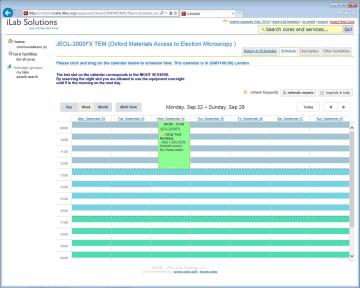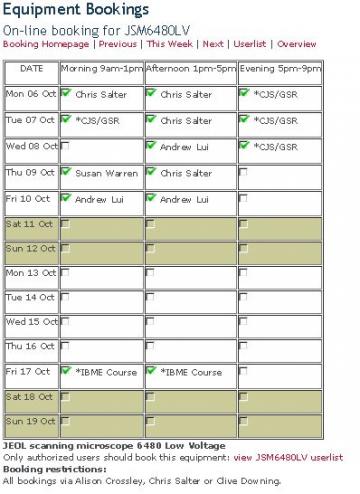Basic concepts about using shared equipment
The Department of Materials has lots of different types of equipment. Some equipment is owned/operated by the Department as a service to local and external users (e.g. David Cockayne Center for Electron Microscopy) , some equipment is owned/operated by Oxford Materials Characterisation Service which primarily undertakes commercial analytical work but also allows departmental members to access facilities, and some equipment is owned and operated by research groups who may or may not share access with other researchers.
Most multi-user equipment benefits from a booking system whereby users can reserve equipment for usage. There are several different equipment booking systems. (commercial systems like iLabSoutions, customwritten system, weblearn calendar, paper bookings!)
The ability to book some equipment online does NOT automatically give a user permission to use the equipment. The owner/operator of the equipment typically provides training and maintains a list of authorised users. If you want to use some equipment then contact the owner/operator to arrange training.
Some equipment can be accessed free at point of use ( maybe due to goodwill or due to facility funding mechanisms) but most equipment costs money. The equipment booked via iLabSolutions booking system is likely to be billable where grant funding is available.
If users encounter problems or are uncertain about how to use equipment - please ask for help! It is better to ask for help than to risk breaking equipment for the next user. Always keep notes and report problems promptly.